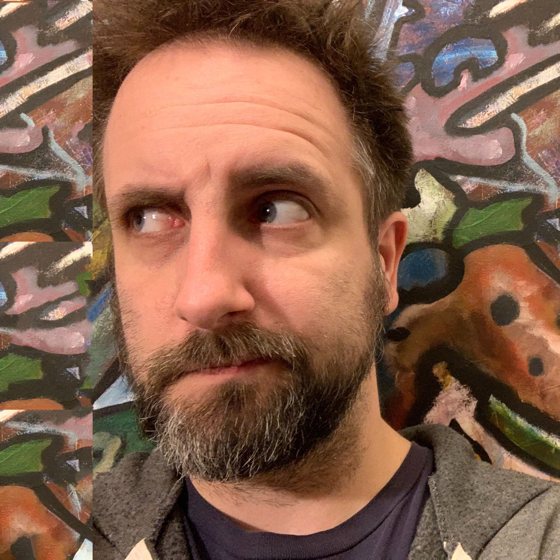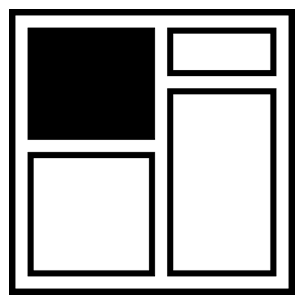Inclusive Considerations When Restyling Form Controls
I would like to begin by saying 2018 was the year that we, as developers, visual designers, browser implementers, and inclusive design and experience specialists rallied together and achieved a long-sought goal: We now have the ability to fully style form controls, across all modern browsers, while retaining their ease of declaration, native functionality and accessibility.
I would like to begin by saying all these things. However, they’re not true. I think we spent the year debating about what file extension CSS should be written in, or something. Or was that last year? Maybe I’m thinking of next year.
Returning to reality, styling form controls is more tricky and time consuming these days rather than flat out “hard”. In fact, depending on the length of the styling-leash a particular browser provides, there are controls you can style quite a bit. As for browsers with shorter leashes, there are other options to force their controls closer to the visual design you’re tasked to match.
However, when striving for custom styled controls, one must be careful not to forget about the inherent functionality and accessibility that many provide. People expect and deserve the products and services they use and pay for to work for them. If these services are visually pleasing, but only function for those who fit the handful of personas they’ve been designed for, then we’ve potentially deprived many people the experiences they deserve.
Quick level setting
Getting down to brass tacks, when creating custom styled form controls that should retain their expected semantics and functionality, we have to consider the following:
- Many form elements can be styled directly through standard and browser specific selectors, as well as through some clever styling of markup patterns. We should leverage these native options before reinventing any wheels.
- It is important to preserve the underlying semantics of interactive controls. We must not unintentionally exclude people who use assistive technologies (ATs) that rely on these semantics.
- Make sure you test what you create. There is a lot of underlying complexity to form controls which may not be immediately apparent if they’re judged solely by their visual presentation in a single browser, or with limited AT testing.
Visually resetting and restyling form controls
Over the course of 2018, I worked on a project where I tested and reported on the accessibility impact of styling various form controls. In conducting my research, I reviewed many of the form controls available in HTML, testing to see how malleable they were to direct styling from standardized CSS selectors.
As I expected, controls such as the various text fields could be restyled rather easily. However, other controls like radio buttons and checkboxes, or sub-elements of special text fields like date, search, and number spinners were resistant to standard-based styling. These particular controls and their sub-elements required specific pseudo-elements to reset and allow for restyling of some of their default presentation.
See the Pen form control styling comparisons by Scott (@scottohara) on CodePen.
Over the years, the ability to directly style form controls has been something many people have clamored for. However, one should realize the benefits of being able to restyle some of these controls may involve more effort than originally anticipated.
If you want to restyle a control from the ground up, then you must also recreate any :active, :focus, and :hover states for the control—all those things that were previously taken care of by browsers. Not only that, but anything you restyle should also work with Windows High Contrast mode, styling for dark mode, and other OS-level settings that browser respect without you even realizing.
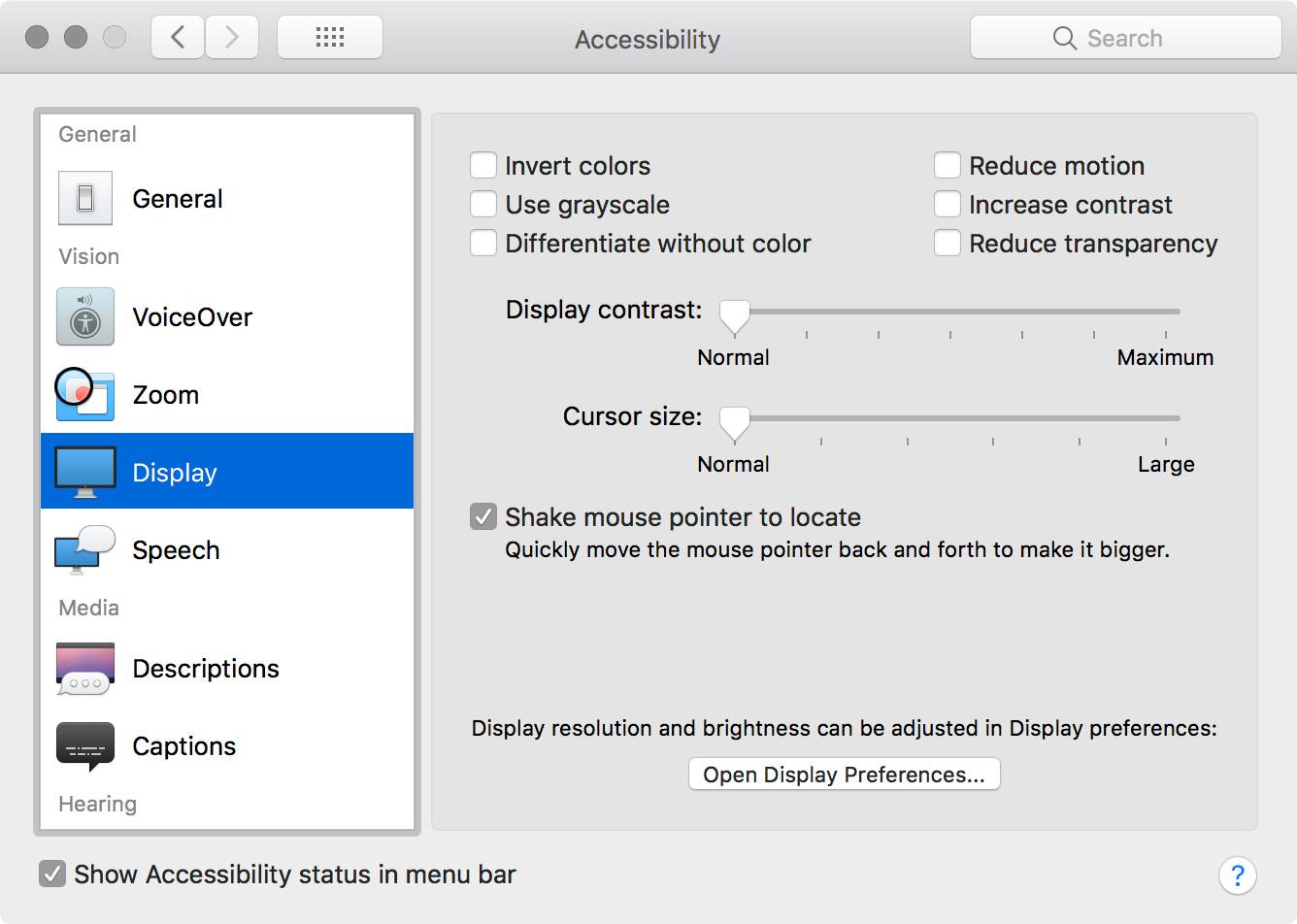
It is also worth mentioning that any browser prefixed pseudo-elements are not standardized CSS selectors. As MDN mentions at the top of their pages documenting these pseudo-elements:
Non-standard This feature is non-standard and is not on a standards track. Do not use it on production sites facing the Web: it will not work for every user. There may also be large incompatibilities between implementations and the behavior may change in the future.
While this may be a deterrent for some, it’s my opinion the risks are often only skin-deep. By which I mean if a non-standard selector does change, the control may look a bit quirky, but likely won’t cease to function. A bug report which requires a CSS selector change can be an easy JIRA ticket to close, after all.
Can’t make it? Fake it.
Internet Explorer 11 (IE11) is still neck-and-neck with other browsers in vying for the number 2 spot in desktop browser share. Due to IE not recognizing vendor-prefixed appearance properties, some essential controls like checkboxes won’t render as intended.
Additionally, some controls like select boxes, file uploads, and sub-elements of date fields (calendar popups) cannot be modified by just relying on styling their HTML selectors alone. This means that unless your company designs and develops with a progressive enhancement, or graceful degradation mindset, you’ll need to take a different approach in styling.
Getting clever with markup and CSS
The following CodePen demonstrates how we can create a custom checkbox markup pattern. By mindfully utilizing CSS sibling selectors and positioning of the native control, we can create custom visual styling while also retaining the functionality and accessibility expectations of a native checkbox.
See the Pen Accessible Styled Native Checkbox by Scott (@scottohara) on CodePen.
Customizing checkboxes by visually hiding the input and styling well-placed markup with sibling selectors may seem old hat to some. However, many variations of these patterns do not take into account how their method of visually hiding the checkboxes can create discovery issues for certain screen reader navigation methods. For instance, if someone is using a mobile device and exploring by touch, how will they be able to drag their finger over an input that has been reduced to a single pixel, or positioned off screen?
As we move away from the simplicity of declaring a single HTML element and using clever CSS and markup patterns to create restyled form controls, we increase the need for additional testing to ensure no expected behaviors are lost. In other words, what should work in theory may not work in practice when you introduce the various different ways people may engage with a form control. It’s worth remembering: what might be typical interactions for ourselves may be problematic if not impossible for others.
Limitations to cleverness
Creative coding will allow us to apply more consistent custom styles to some of the more problematic form controls. There will be a varied amount of custom markup, CSS, and sometimes JavaScript that will be needed to preserve the control’s inherent usability and accessibility for each control we take this approach to.
However, this method of restyling still doesn’t solve for the lack of feature parity across different browsers. Nor is it a means to account for controls which don’t have a native HTML element equivalent, such as a switch or multi-thumb range slider? Maybe there’s a control that calls for a visual design or proposed user experience that would require too much fighting with a native control’s behavior to be worth the level of effort to implement. Here’s where we need to take another approach.
Using ARIA when appropriate
Sometimes we have no other option than to roll up our sleeves and start building custom form controls from scratch. Fair warning though: just because we’re not leveraging a native HTML control as our foundation, it doesn’t mean we have carte blanche to throw semantics out the window. Enter Accessible Rich Internet Applications (ARIA).
ARIA is a set of attributes that can modify existing elements, or extend HTML to include roles, properties and states that aren’t native to the language. While divs and spans have no meaningful semantic information for us to leverage, with help from the ARIA specification and ARIA Authoring Practices we can incorporate these elements to help create the UI that we need while still following the first rule of Using ARIA:
If you can use a native HTML element or attribute with the semantics and behavior you require already built in, instead of re-purposing an element and adding an ARIA role, state or property to make it accessible, then do so.
By using these documents as guidelines, and testing our custom controls with people of various abilities, we can do our best to make sure a custom control performs as expected for as many people as possible.
Exceptions to the rule
One example of a control that allows for an exception to the first rule of Using ARIA would be a switch control.
Switches and checkboxes are similar components, in that they have both on/checked and off/unchecked states. However, checkboxes are often expected within the context of forms, or used to filter search queries on e-commerce sites. Switches are typically used to instantly enable or deactivate a particular setting at a component or app-based level, as this is their behavior in the native mobile apps in which they were popularized.
While a switch control could be created by visually restyling a checkbox, this does not automatically mean that the underlying semantics and functionality will match the visual representation of the control. For example, the following CodePen restyles checkboxes to look like a switch control, but the semantics of the checkboxes remain which communicate a different way of interacting with the control than what you might expect from a native switch control.
See the Pen Switch Boxes - custom styled checkboxes posing as switches by Scott (@scottohara) on CodePen.
By adding a role="switch" to these checkboxes, we can repurpose the inherent checked/unchecked states of the native control, it’s inherent ability to be focused by Tab key, and Space key to toggle state.
But while this is a valid approach to take in building a switch, how does this actually match up to reality?
Does it pass the test(s)?
Whether deconstructing form controls to fully restyle them, or leveraging them and other HTML elements as a base to expand on, or create, a non-native form control, building it is just the start. We must test that what we’ve restyled or rebuilt works the way people expect it to, if not better.
What we must do here is run a gamut of comparative tests to document the functionality and usability of native form controls. For example:
-
Is the control implemented in all supported browsers?
If not: where are the gaps? Will it be necessary to implement a custom solution for the situations that degrade to a standard text field?If so: is each browser’s implementation a good user experience? Is there room for improvement that can be tested against the native baseline?
-
Test with multiple input devices.
Where the control is implemented, what is the quality of the user experience when using different input devices, such as mouse, touchscreen, keyboard, speech recognition or switch device, to name a few.You’ll find some HTML5 controls (like date pickers and number spinners) have additional UI elements that may not be announced to AT, or even allow keyboard accessibility. Often these controls can be adjusted by other means, such as text entry, or using arrow keys to increase or decrease values. If restyling or recreating a custom version of a control like these, it may make sense to maintain these native experiences as well.
-
How well does the control take to custom styles?
If a control can be styled enough to not need to be rebuilt from scratch, that’s great! But make sure that there are no adverse affects on the accessibility of it. For instance, range sliders can be restyled and maintain their functionality and accessibility. However, elements like progress bars can be negatively affected by direct styling.Always test with different browser and AT pairings to ensure nothing is lost when controls are restyled.
-
Do specifications match reality?
If recreating controls to get around native limitations, such as the inability to style theoptions of aselectelement, or requiring a Switch control which is not native to HTML, do your solutions match user expectations?For instance,
selects have unique picker interfaces on touch devices. And switches have varied levels of support for different browser and screen reader pairings. Test with real people, and check your analytics. If these experiences don’t match people’s expectations, then maybe another solution is in order?
Wrapping up
While styling form controls is definitely easier than it’s ever been, that doesn’t mean that it’s at all simple, nor will it likely ever be. The level of difficulty you’re going to face is going to depend entirely on what it is you’re hoping to style, add-on to, or recreate. And even if you build your custom control exactly to specification, you’ll still be reliant on browsers and assistive technologies being able to fully understand the component they’ve been presented.
Forms and their controls are an incredibly important part of what we need the Internet for. Paying bills, scheduling appointments, ordering groceries, renewing your license or even ordering gifts for the holidays. These are all important tasks that people should be able to complete with as little effort as possible. Especially since for some, completing these tasks online might be their only option.
2018 didn’t end up being the year we got full customization of form controls sorted out. But that’s OK. If we can continue to mindfully work with what we have, and instead challenge ourselves to follow inclusive design principles, well thought out Form Design Patterns, and solve problems with an accessibility first approach, we may come to realize that we can get along just fine without fully branded drop downs.
And hey. There’s always next year, right?
About the author
Scott O’Hara is an accessibility advocate, UX developer, and lapsed UI designer. Moonlighting as a W3C editor, and A11y Project contributor (as well as dipping in and out of other open source projects), Scott can most often be found writing on his website, and having bursts of activity on Twitter.