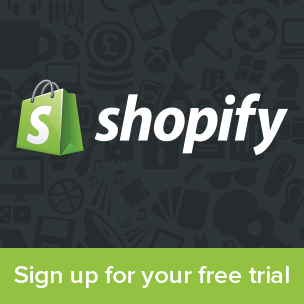Grunt for People Who Think Things Like Grunt are Weird and Hard
Front-end developers are often told to do certain things:
- Work in as small chunks of CSS and JavaScript as makes sense to you, then concatenate them together for the production website.
- Compress your CSS and minify your JavaScript to make their file sizes as small as possible for your production website.
- Optimize your images to reduce their file size without affecting quality.
- Use Sass for CSS authoring because of all the useful abstraction it allows.
That’s not a comprehensive list of course, but those are the kind of things we need to do. You might call them tasks.
I bet you’ve heard of Grunt. Well, Grunt is a task runner. Grunt can do all of those things for you. Once you’ve got it set up, which isn’t particularly difficult, those things can happen automatically without you having to think about them again.
But let’s face it: Grunt is one of those fancy newfangled things that all the cool kids seem to be using but at first glance feels strange and intimidating. I hear you. This article is for you.
Let’s nip some misconceptions in the bud right away
Perhaps you’ve heard of Grunt, but haven’t done anything with it. I’m sure that applies to many of you. Maybe one of the following hang-ups applies to you.
I don’t need the things Grunt does
You probably do, actually. Check out that list up top. Those things aren’t nice-to-haves. They are pretty vital parts of website development these days. If you already do all of them, that’s awesome. Perhaps you use a variety of different tools to accomplish them. Grunt can help bring them under one roof, so to speak. If you don’t already do all of them, you probably should and Grunt can help. Then, once you are doing those, you can keep using Grunt to do more for you, which will basically make you better at doing your job.
Grunt runs on Node.js — I don’t know Node
You don’t have to know Node. Just like you don’t have to know Ruby to use Sass. Or PHP to use WordPress. Or C++ to use Microsoft Word.
I have other ways to do the things Grunt could do for me
Are they all organized in one place, configured to run automatically when needed, and shared among every single person working on that project? Unlikely, I’d venture.
Grunt is a command line tool — I’m just a designer
I’m a designer too. I prefer native apps with graphical interfaces when I can get them. But I don’t think that’s going to happen with Grunt1.
The extent to which you need to use the command line is:
- Navigate to your project’s directory.
- Type
gruntand press Return.
After set-up, that is, which again isn’t particularly difficult.
OK. Let’s get Grunt installed
Node is indeed a prerequisite for Grunt. If you don’t have Node installed, don’t worry, it’s very easy. You literally download an installer and run it. Click the big Install button on the Node website.
You install Grunt on a per-project basis. Go to your project’s folder. It needs a file there named package.json at the root level. You can just create one and put it there.
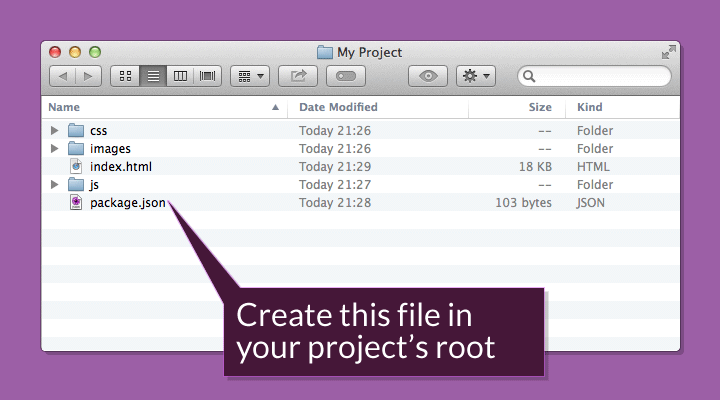
The contents of that file should be this:
{
"name": "example-project",
"version": "0.1.0",
"devDependencies": {
"grunt": "~0.4.1"
}
}Feel free to change the name of the project and the version, but the devDependencies thing needs to be in there just like that.
This is how Node does dependencies. Node has a package manager called NPM (Node packaged modules) for managing Node dependencies (like a gem for Ruby if you’re familiar with that). You could even think of it a bit like a plug-in for WordPress.
Once that package.json file is in place, go to the terminal and navigate to your folder. Terminal rubes like me do it like this:
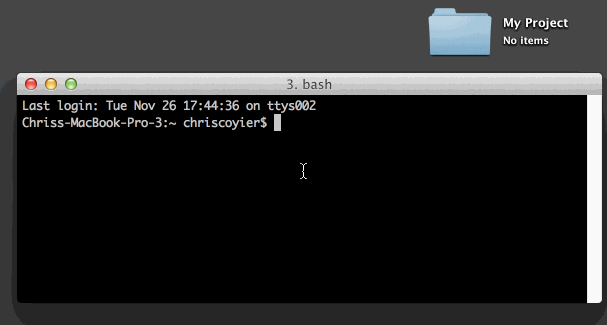
Then run the command:
npm installAfter you’ve run that command, a new folder called node_modules will show up in your project.
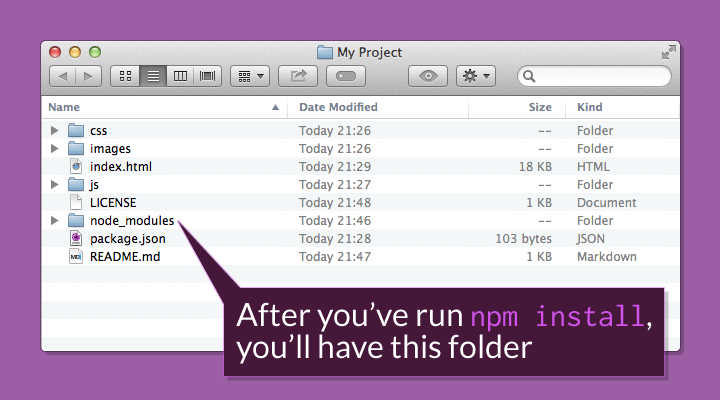
The other files you see there, README.md and LICENSE are there because I’m going to put this project on GitHub and that’s just standard fare there.
The last installation step is to install the Grunt CLI (command line interface). That’s what makes the grunt command in the terminal work. Without it, typing grunt will net you a “Command Not Found”-style error. It is a separate installation for efficiency reasons. Otherwise, if you had ten projects you’d have ten copies of Grunt CLI.
This is a one-liner again. Just run this command in the terminal:
npm install -g grunt-cliYou should close and reopen the terminal as well. That’s a generic good practice to make sure things are working right. Kinda like restarting your computer after you install a new application was in the olden days.
Let’s make Grunt concatenate some files
Perhaps in our project there are three separate JavaScript files:
- jquery.js – The library we are using.
- carousel.js – A jQuery plug-in we are using.
- global.js – Our authored JavaScript file where we configure and call the plug-in.
In production, we would concatenate all those files together for performance reasons (one request is better than three). We need to tell Grunt to do this for us.
But wait. Grunt actually doesn’t do anything all by itself. Remember Grunt is a task runner. The tasks themselves we will need to add. We actually haven’t set up Grunt to do anything yet, so let’s do that.
The official Grunt plug-in for concatenating files is grunt-contrib-concat. You can read about it on GitHub if you want, but all you have to do to use it on your project is to run this command from the terminal (it will henceforth go without saying that you need to run the given commands from your project’s root folder):
npm install grunt-contrib-concat --save-devA neat thing about doing it this way: your package.json file will automatically be updated to include this new dependency. Open it up and check it out. You’ll see a new line:
"grunt-contrib-concat": "~0.3.0"Now we’re ready to use it. To use it we need to start configuring Grunt and telling it what to do.
You tell Grunt what to do via a configuration file named Gruntfile.js2
Just like our package.json file, our Gruntfile.js has a very special format that must be just right. I wouldn’t worry about what every word of this means. Just check out the format:
module.exports = function(grunt) {
// 1. All configuration goes here
grunt.initConfig({
pkg: grunt.file.readJSON('package.json'),
concat: {
// 2. Configuration for concatinating files goes here.
}
});
// 3. Where we tell Grunt we plan to use this plug-in.
grunt.loadNpmTasks('grunt-contrib-concat');
// 4. Where we tell Grunt what to do when we type "grunt" into the terminal.
grunt.registerTask('default', ['concat']);
};Now we need to create that configuration. The documentation can be overwhelming. Let’s focus just on the very simple usage example.
Remember, we have three JavaScript files we’re trying to concatenate. We’ll list file paths to them under src in an array of file paths (as quoted strings) and then we’ll list a destination file as dest. The destination file doesn’t have to exist yet. It will be created when this task runs and squishes all the files together.
Both our jquery.js and carousel.js files are libraries. We most likely won’t be touching them. So, for organization, we’ll keep them in a /js/libs/ folder. Our global.js file is where we write our own code, so that will be right in the /js/ folder. Now let’s tell Grunt to find all those files and squish them together into a single file named production.js, named that way to indicate it is for use on our real live website.
concat: {
dist: {
src: [
'js/libs/*.js', // All JS in the libs folder
'js/global.js' // This specific file
],
dest: 'js/build/production.js',
}
}Note: throughout this article there will be little chunks of configuration code like above. The intention is to focus in on the important bits, but it can be confusing at first to see how a particular chunk fits into the larger file. If you ever get confused and need more context, refer to the complete file.
With that concat configuration in place, head over to the terminal, run the command:
gruntand watch it happen! production.js will be created and will be a perfect concatenation of our three files. This was a big aha! moment for me. Feel the power course through your veins. Let’s do more things!
Let’s make Grunt minify that JavaScript
We have so much prep work done now, adding new tasks for Grunt to run is relatively easy. We just need to:
- Find a Grunt plug-in to do what we want
- Learn the configuration style of that plug-in
- Write that configuration to work with our project
The official plug-in for minifying code is grunt-contrib-uglify. Just like we did last time, we just run an NPM command to install it:
npm install grunt-contrib-uglify --save-devThen we alter our Gruntfile.js to load the plug-in:
grunt.loadNpmTasks('grunt-contrib-uglify');Then we configure it:
uglify: {
build: {
src: 'js/build/production.js',
dest: 'js/build/production.min.js'
}
}Let’s update that default task to also run minification:
grunt.registerTask('default', ['concat', 'uglify']);Super-similar to the concatenation set-up, right?
Run grunt at the terminal and you’ll get some deliciously minified JavaScript:
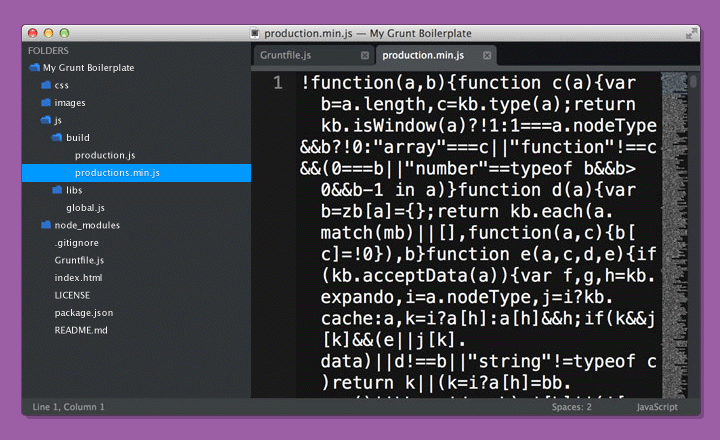
That production.min.js file is what we would load up for use in our index.html file.
Let’s make Grunt optimize our images
We’ve got this down pat now. Let’s just go through the motions. The official image minification plug-in for Grunt is grunt-contrib-imagemin. Install it:
npm install grunt-contrib-imagemin --save-devRegister it in the Gruntfile.js:
grunt.loadNpmTasks('grunt-contrib-imagemin');Configure it:
imagemin: {
dynamic: {
files: [{
expand: true,
cwd: 'images/',
src: ['**/*.{png,jpg,gif}'],
dest: 'images/build/'
}]
}
}Make sure it runs:
grunt.registerTask('default', ['concat', 'uglify', 'imagemin']);Run grunt and watch that gorgeous squishification happen:
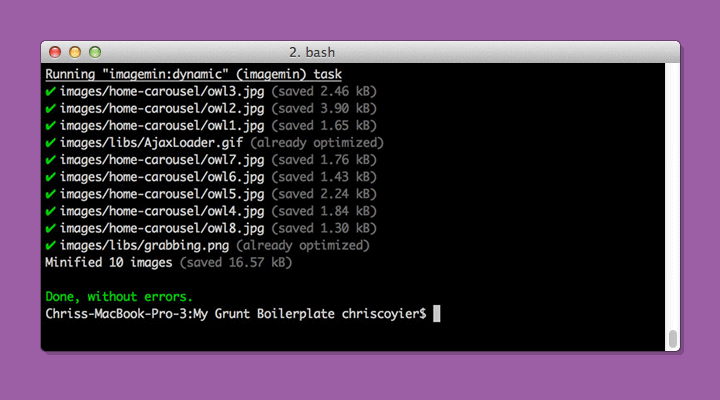
Gotta love performance increases for nearly zero effort.
Let’s get a little bit smarter and automate
What we’ve done so far is awesome and incredibly useful. But there are a couple of things we can get smarter on and make things easier on ourselves, as well as Grunt:
- Run these tasks automatically when they should
- Run only the tasks needed at the time
For instance:
- Concatenate and minify JavaScript when JavaScript changes
- Optimize images when a new image is added or an existing one changes
We can do this by watching files. We can tell Grunt to keep an eye out for changes to specific places and, when changes happen in those places, run specific tasks. Watching happens through the official grunt-contrib-watch plugin.
I’ll let you install it. It is exactly the same process as the last few plug-ins we installed. We configure it by giving watch specific files (or folders, or both) to watch. By watch, I mean monitor for file changes, file deletions or file additions. Then we tell it what tasks we want to run when it detects a change.
We want to run our concatenation and minification when anything in the /js/ folder changes. When it does, we should run the JavaScript-related tasks. And when things happen elsewhere, we should not run the JavaScript-related tasks, because that would be irrelevant. So:
watch: {
scripts: {
files: ['js/*.js'],
tasks: ['concat', 'uglify'],
options: {
spawn: false,
},
}
}Feels pretty comfortable at this point, hey? The only weird bit there is the spawn thing. And you know what? I don’t even really know what that does. From what I understand from the documentation it is the smart default. That’s real-world development. Just leave it alone if it’s working and if it’s not, learn more.
Note: Isn’t it frustrating when something that looks so easy in a tutorial doesn’t seem to work for you? If you can’t get Grunt to run after making a change, it’s very likely to be a syntax error in your Gruntfile.js. That might look like this in the terminal:
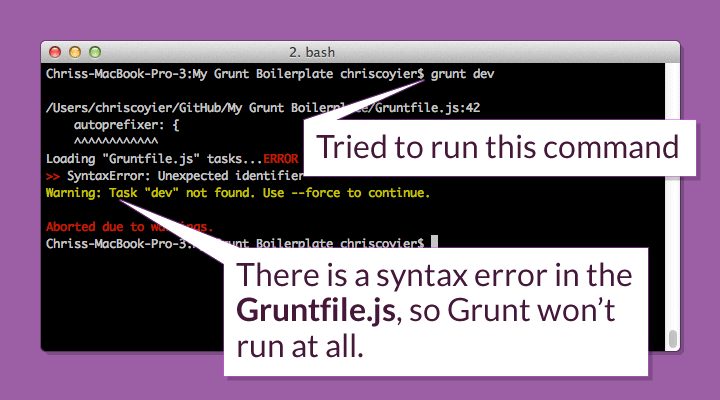
Usually Grunt is pretty good about letting you know what happened, so be sure to read the error message. In this case, a syntax error in the form of a missing comma foiled me. Adding the comma allowed it to run.
Let’s make Grunt do our preprocessing
The last thing on our list from the top of the article is using Sass — yet another task Grunt is well-suited to run for us. But wait? Isn’t Sass technically in Ruby? Indeed it is. There is a version of Sass that will run in Node and thus not add an additional dependency to our project, but it’s not quite up-to-snuff with the main Ruby project. So, we’ll use the official grunt-contrib-sass plug-in which just assumes you have Sass installed on your machine. If you don’t, follow the command line instructions.
What’s neat about Sass is that it can do concatenation and minification all by itself. So for our little project we can just have it compile our main global.scss file:
sass: {
dist: {
options: {
style: 'compressed'
},
files: {
'css/build/global.css': 'css/global.scss'
}
}
}We wouldn’t want to manually run this task. We already have the watch plug-in installed, so let’s use it! Within the watch configuration, we’ll add another subtask:
css: {
files: ['css/*.scss'],
tasks: ['sass'],
options: {
spawn: false,
}
}That’ll do it. Now, every time we change any of our Sass files, the CSS will automaticaly be updated.
Let’s take this one step further (it’s absolutely worth it) and add LiveReload. With LiveReload, you won’t have to go back to your browser and refresh the page. Page refreshes happen automatically and in the case of CSS, new styles are injected without a page refresh (handy for heavily state-based websites).
It’s very easy to set up, since the LiveReload ability is built into the watch plug-in. We just need to:
- Install the browser plug-in
- Add to the top of the
watchconfiguration:. watch: { options: { livereload: true, }, scripts: { /* etc */ - Restart the browser and click the LiveReload icon to activate it.
- Update some Sass and watch it change the page automatically.
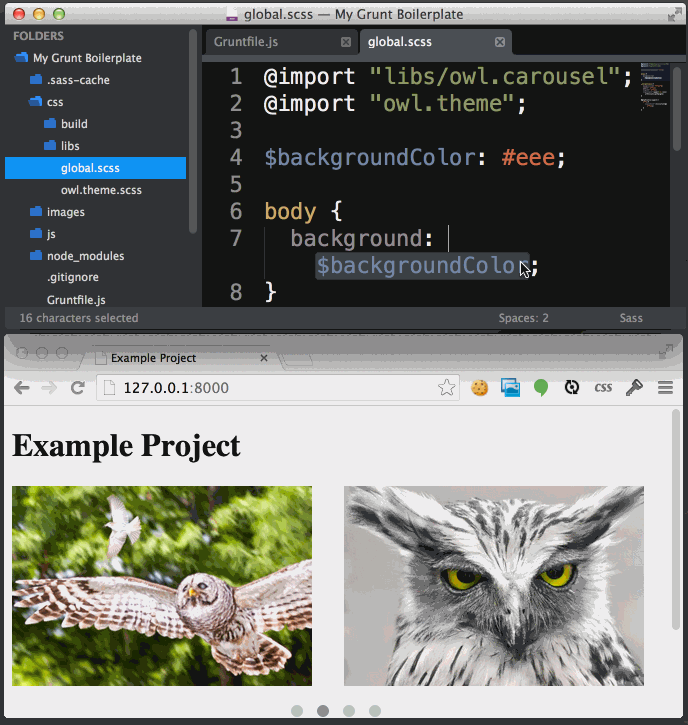
Yum.
Prefer a video?
If you’re the type that likes to learn by watching, I’ve made a screencast to accompany this article that I’ve published over on CSS-Tricks: First Moments with Grunt
Leveling up
As you might imagine, there is a lot of leveling up you can do with your build process. It surely could be a full time job in some organizations.
Some hardcore devops nerds might scoff at the simplistic setup we have going here. But I’d advise them to slow their roll. Even what we have done so far is tremendously valuable. And don’t forget this is all free and open source, which is amazing.
You might level up by adding more useful tasks:
- Running your CSS through Autoprefixer (A+ Would recommend) instead of a preprocessor add-ons.
- Writing and running JavaScript unit tests (example: Jasmine).
- Build your image sprites and SVG icons automatically (example: Grunticon).
- Start a server, so you can link to assets with proper file paths and use services that require a real URL like TypeKit and such, as well as remove the need for other tools that do this, like MAMP.
- Check for code problems with HTML-Inspector, CSS Lint, or JS Hint.
- Have new CSS be automatically injected into the browser when it ever changes.
- Help you commit or push to a version control repository like GitHub.
- Add version numbers to your assets (cache busting).
- Help you deploy to a staging or production environment (example: DPLOY).
You might level up by simply understanding more about Grunt itself:
- Read Grunt Boilerplate by Mark McDonnell.
- Read Grunt Tips and Tricks by Nicolas Bevacqua.
- Organize your Gruntfile.js by splitting it up into smaller files.
- Check out other people’s and projects’ Gruntfile.js.
- Learn more about Grunt by digging into its source and learning about its API.
Let’s share
I think some group sharing would be a nice way to wrap this up. If you are installing Grunt for the first time (or remember doing that), be especially mindful of little frustrating things you experience(d) but work(ed) through. Those are the things we should share in the comments here. That way we have this safe place and useful resource for working through those confusing moments without the embarrassment. We’re all in this thing together!
1 Maybe someday someone will make a beautiful Grunt app for your operating system of choice. But I’m not sure that day will come. The configuration of the plug-ins is the important part of using Grunt. Each plug-in is a bit different, depending on what it does. That means a uniquely considered UI for every single plug-in, which is a long shot.
Perhaps a decent middleground is this Grunt DevTools Chrome add-on.
2 Gruntfile.js is often referred to as Gruntfile in documentation and examples. Don’t literally name it Gruntfile — it won’t work.
About the author
Chris Coyier is a web designer and developer living in Milwaukee. He writes about all thing web at CSS-Tricks, talks about all things web at conferences around the world and on his podcast ShopTalk with Dave Rupert, and co-founded the web coding playground CodePen.