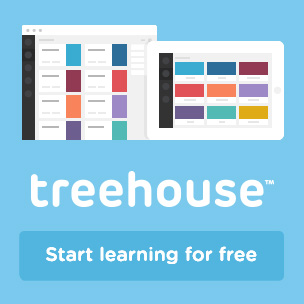The Responsive Hover Paradigm
CSS transitions and animations provide web designers with a whole slew of tools to spruce up our designs. Move over ActionScript tweens! The techniques we can now implement with CSS are reminiscent of Flash-based adventures from the pages of web history.
Pairing CSS enhancements with our :hover pseudo-class allows us to add interesting events to our websites. We have a ton of power at our fingertips. However, with this power, we each have to ask ourselves: just because I can do something, should I?
Why bother?
We hear a lot of mantras in the web community. Some proclaim the importance of content; some encourage methods like mobile first to support content; and others warn of the overhead and speed impact of decorative flourishes and visual images. I agree, one hundred percent. At the same time, I believe that content can reign king and still provide a beautiful design with compelling interactions and acceptable performance impacts. Maybe, just maybe, we can even have a little bit of fun when crafting these systems!
Yes, a site with pure HTML content and no CSS will load very fast on your mobile phone, but it leaves a lot to be desired. If you went to your local library and every book looked the same, how would you know which one to borrow? Imagine if every book was printed on the same paper stock with the same cover page in the same type size set at a legible point value… how would you know if you were going to purchase a cookbook about wild game or a young adult story about teens fighting to the death?
For certain audiences, seeing a site with hip, lively hovers sure beats a stale website concept. I’ve worked on many higher education sites, and setting the interactive options is often a very important factor in engaging potential students, alumni, and donors. The same can go for e-commerce sites: enticing your audience with surprise and delight factors can be the difference between a successful and a lost sale.
Knowing your content and audience can help you decide if an intriguing experience is appropriate for your site; if it is, then hover responses can be a real asset.
Why hover?
We have all these capabilities with CSS properties to create the aforementioned fun interactions, and it would be quite easy to fall back into some old patterns and animation abuse. The world of Flash intros and skip links could be recreated with CSS keyframes. However, I don’t think any of us want to go the route of forcing users into unwanted exchanges and road blocking content.
What’s great about utilizing hover to pair with CSS powered actions is that it’s user initiated. It’s a well-established expectation that when a user mouses over an object, something changes. If we can identify that something as a link, then we will expect something to change as we move our mouse over it. By waiting to trigger a CSS-based response until a user chooses to engage with a target makes for a more polished experience (as opposed to barraging our screens with animations all willy-nilly). This makes it the perfect opportunity to add some unique spunk.
What about mobile, touch, and responsive?
So, you’re on board with this so far, but what about mobile and touch devices? Sure, some devices like the Samsung Galaxy S4 have some hovering capabilities, but certainly most do not. Beyond mobile devices, we also have to worry about desktops with touch capabilities. It’s super difficult to detect if a user is currently using touch or hover. One option we have is to design strictly for touch only and send hover enhancements to the graveyard. However, being that I’m all “fuck yeah hovers!,” I like to explore all options. So, let’s examine four different types of hover patterns and see how they can translate to our touch devices.
1. The essential text hover
Changing text color on hover is something we’ve done for a while and it has helped aid in identifying links. To maintain the best accessibility we can achieve, it helps to have a different visual indicator on the default :link state, such as an underline. By making sure all text links have an underline, we won’t have to rely on visual changes during hover to make sure touch device users know that it is a link. For hover-enabled devices, we can add a basic color transition. Doing so creates a nice fade, which makes the change on hover less jarring. Kinda like smooth jazz. The code* to achieve this is quite simple:
a {
color: #6dd4b1;
transition: color 0.25s linear;
}
a:hover, a:focus {
color: #357099;
}- Browser prefixes are omitted
You can see in the final result that, for both touch and hover, everyone wins:
See the Pen Most Basic Link Transition by Jenn Lukas (@Jenn) on CodePen
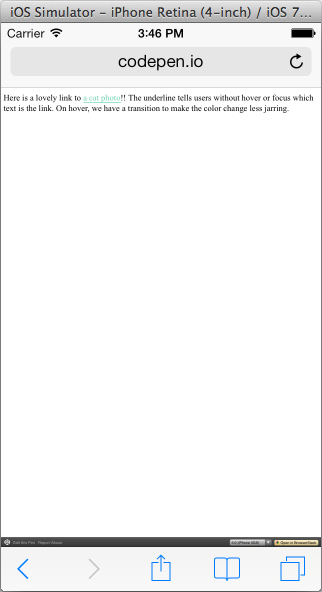
2. Visual background wizardry and animated hovers
We can take this a step further by again making changes to our aesthetic on hover, but not making any content changes. Altering image hovers for fun and personality can separate your site from others; that personality is important and can enhance our content.
Let’s look at a few sites that do this really well. Scroll down to the judges section of CSS Off and check out the illustrations of the judges. On hover, the illustration fades into a photo of the judge. This provides a realistic alternative to the drawing. Users without the hover can click into the detail page, where they can see the full color picture and learn more about the judges; the information is still available through a different pathway.
Going back to the higher education field, let’s visit Delaware Valley College. The school had recently gone through a rebranding that included loop icons as a symbol to connect ideas. These icons are brought into the website on hover of the slideshow arrows (WebKit browsers). The hover reveals a loop animation, tying in overall themes and adding some extra pizzazz that makes me think, “This is a hip place that feels current.” For visitors who can’t access the hover effect, the default arrow state clearly represents a clickable link, and there is swipe functionality on mobile devices to boot.
DIY.org’s Frontend Dev page has a bunch of enjoyable hover actions happening, featuring scaling transforms and looping animations. Nothing new is revealed on hover, so touch devices won’t miss anything, but it intrigues the user who is visiting a site about front-end dev doing cool front-end things. It backs up its claim of front-end knowledge by adding this enhancement.
The old Cowork Chicago (now redirecting) had a great example, captured here:
Coop: Chicago Coworking from Jenn Lukas on Vimeo.
The code for the Join areas is quite simple:
.join-buttons .daily, .join-buttons .monthly {
height: 260px; z-index: 0; margin-top: 30px;
transition: height .2s linear,margin .2s linear;
}
.join-buttons .daily:hover, .join-buttons .monthly:hover {
height: 280px; margin-top: 20px;
}
li.button:hover {
z-index: 20;
}The slight rotation on the photos, and the change of color and size of the rate options on hover, add to the fun factor. The site attempts to advertise the co-working space by letting bits of their charisma show through with these transitions. They don’t hit the user over the head with animations, but provide a nice addition to make sure visitors know it’s a welcoming place to work. Some text is added on the hover, but the text isn’t essential to determine where the link goes.
3. Image block hovers
There have been more designs popping up with large image blocks acting as extensive hit area links to subsequent pages. On hover of these links, text is revealed, letting the user know where the link destination goes.
See the Pen Transitioning Max Height by Jenn Lukas (@Jenn) on CodePen
This type of link is tough for users on touch as the image might not provide enough context to reveal its target. If you weren’t aware of what my illustrated avatar from 2007 looked like (or even if you did), then how would you know that this is a link to my Twitter page? Instead, if we provide enough context — such as the @jennlukas handle — you could assume the destination. Users who receive the hover can also see the Twitter bio. It won’t break the experience for users that can’t hover, but it will provide a nice interaction and some more information for those that can.
See the Pen Transitioning Max Height by Jenn Lukas (@Jenn) on CodePen
The Esquire site follows this same pattern, in which the title of the story is shown and the subheading is revealed on hover. Dining at Altitude took the opposite approach, where all text is shown by default and, on hover, you can see more of the image that the text sits atop. This is a nice technique to follow. For touch users, following the link will allow them to see more of the image detail that was revealed on hover.
4. Drop-down navigation menu hovers
Main navigation options that rely on hover have come up as a problem for touch. One way to address this is to be sure your top level items are all functional links to somewhere, and not blank anchors to trigger a submenu drop-down. This ensures that, even without the hover-triggered menu, users can still navigate to those top-level pages. From there, they should be able to access the tertiary pages shown in the drop-down. Following this arrangement, drop-down menus act as a quick shortcut and aren’t necessary to the navigational structure. If the top navigation items are your most visited pages, this execution won’t hinder your visitors.
If the information within the menu is vital, such as a lone account menu, another option is to show drop-down menus on click instead of hover. This pattern will allow both mouse and touch users to access the drop-downs.
Why can’t we just detect hover?
This is a really tricky thing to do. Internet Explorer 10 on Windows 8 uses the aria-haspopup attribute to simulate hover on touch devices, but usually our audience stretches beyond that group. There’s been discussion around using Modernizr, but false positives have come with that. A W3C draft for Media Queries Level 4 includes a hover feature, but it’s not supported yet. Since some devices can hover and touch, should you rely on hover effects for those? Arguments have come up that users can be browsing your site with a mouse and then decide to switch to touch, or vice versa. That might be a large concern for you, or it might be an edge case that isn’t vital to your site’s success.
For one site, I used mousemove and touchstart JavaScript events in order to detect if a visitor starts to browse the site with a mouse. The design initiates for touch users, showing all text on load, but as soon as a mouse movement occurs, the text becomes hidden and is then revealed on hover.
See the Pen Detect Touch devices with mousemove and touchstart by Jenn Lukas (@Jenn) on CodePen
One downside to this approach is that the text is viewable until a mouse enters the document, but if the elements are further down the page it might not be noticed. A second downside is if a user on a touch- and hover-enabled device starts browsing with the mouse and then switches back to touch, the hover-centric styles will remain until a new page load. These were acceptable scenarios in the project I worked on, but might not be for every project.
Can we give our visitors a choice?
I’ve been thinking about how we can combat the concern of not knowing if our customers are using touch or a mouse, not to mention keyboard or Wacom tablets or Minority Report screens. We can cover keyboards with our friend :focus, but that still doesn’t solve our other dilemmas.
Remember when we couldn’t rely on browsers to zoom text and we had to use those small A, medium A, big A [AAA] buttons? On selection of one of those options, a different style sheet would load with small, medium, or large text sizes to satisfy our user’s request. We could even set cookies to remember their font choices. What if we offered a similar solution, a hover/touch switcher, for our new predicament?
See the Pen cwuJf by Jenn Lukas (@Jenn) on CodePen
We could add this switcher to our design. Maybe add it to the header on smaller screens and the footer on larger screens to play the odds. Then be sure to deliver the appropriate touch- or hover-optimized adventure for our guests.
How about adding View options in the areas where we’re hiding content until hover? Looking at Delta Cycle, there’s logic in place to switch layouts on some mobile devices. On desktops we can see the layout shows the product and price by default, and the name of the item and an Add to cart button on hover. If you want to keep this hover, but also worry that touch users can’t access it — or even if you are concerned that people might want to view it with more details up front — we could add another view switcher.
See the Pen List/Grid Views for Hover or Touch by Jenn Lukas (@Jenn) on CodePen
Similar to the list versus grid view we often see in operating systems, a choice here could cover all of our bases.
Conclusion
There is no one-size-fits-all solution when it comes to hover patterns. Design for your content. If you are providing important information about driving directions or healthcare, you might want to err on the side of designing for touch only. If you are behind an educational site and trying to entice more traffic and sign-ups, or a more immersive e-commerce site selling pies, then hover activity can help support your content and engage your visitors without being a detriment. While content can be our top priority, let’s not forget that our designs and interactions, hovers included, can have a great positive impact on how visitors experience our site. Hover wisely, friends.
About the author
Jenn Lukas is a multi-talented front-end consultant and freelance developer in Philadelphia and is the founder of Ladies in Tech. She speaks at a variety of conferences, writes for The Nerdary, and has contributed to The Pastry Box Project.
Jenn’s past experiences range from creating Navy training simulations to leading the front-end team at Happy Cog as Interactive Development Director. She was named one of Mashable’s 15 Developer/Hacker Women to Follow on Twitter, and you can find her on Twitter posting development and cat-related news. When she’s not crafting sites with the finest of web standards, Jenn teaches HTML and CSS for GirlDevelopIt.