Getting the Most Out of Google Analytics
Something a bit different for today’s 24 ways article. For starters, I’m not a designer or a developer. I’m an evil man who sells things to people on the internet. Second, this article will likely be a little more nebulous than you’re used to, since it covers quite a number of points in a relatively short space.
This isn’t going to be the complete Google Analytics Conversion University IQ course compressed into a single article, obviously. What it will be, however, is a primer on setting up and using Google Analytics in real life, and a great deal of what I’ve learned using Google Analytics nearly every working day for the past six (crikey!) years.
Also, to be clear, I’ll be referencing new Google Analytics here; old Google Analytics is for loooosers (and those who want reliable e-commerce conversion data per site search term, natch).
You may have been running your Analytics account for several years now, dipping in and out, checking traffic levels, seeing what’s popular… and that’s about it. Google Analytics provides so much more than that, but the number of reports available can often intimidate users, and documentation and case studies on their use are minimal at best.
Let’s start! Setting up your Analytics profile
Before we plough on, I just want to run through a quick checklist that some basic settings have been enabled for your profile. If you haven’t clicked it, click the big cog on the top-right of Google Analytics and we’ll have a poke about.
- If you have an e-commerce site, e-commerce tracking has been enabled
- If your site has a search function, site search tracking has been enabled.
- Query string parameters that you do not want tracked as separate pages have been excluded (for example, any parameters needed for your platform to function, otherwise you’ll get multiple entries for the same page appearing in your reports)
- Filters have been enabled on your main profile to exclude your office IP address and any IPs of people who frequently access the site for work purposes. In decent numbers they tend to throw data off a tad.
- You may also find the need to set up multiple profiles prefiltered for specific audience segments. For example, at Lovehoney we have seventeen separate profiles that allow me quick access to certain countries, devices and traffic sources without having to segment first. You’ll also find load time for any complex reports much improved. Use the same filter screen as above to set up a series of profiles that only include, say, mobile visits, or UK visitors, so you can quickly analyse important segments.
Matt, what’s a segment?
A segment is a subsection of your visitor base, which you define and then call on in reports to see specific data for that subsection. For example, in this report I’ve defined two segments, the first for IE6 users and the second for IE7.
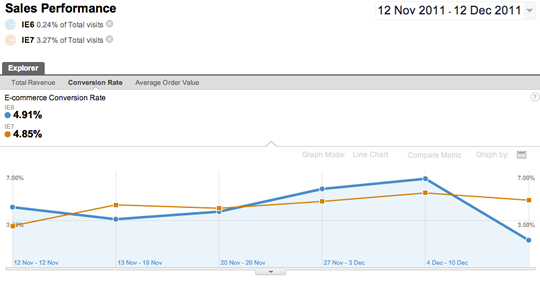
Segments are easily created by clicking the Advanced Segments tabs at the top of any report and clicking +New Custom Segment.
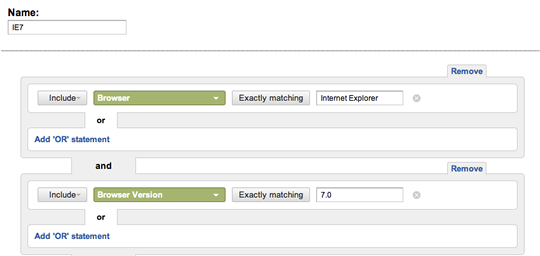
What does your site do?
Understanding the goals of your site is an oft-covered topic, but it’s necessary not just to form a better understand of your business and prioritize your time. Understanding what you wish visitors to do on your site translates well into a goal-driven analytics package like Google Analytics.
Every site exists essentially to sell something, either financially through e-commerce, or to sell an idea or impart information, get people to download a CV or enquire about service, or to sell space on that website to advertisers. If the site did not provide a positive benefit to its owners, it would not have a reason for being.
Once you have understood the reason why you have a site, you can map that reason on to one of the three goal types Google Analytics provides.
E-commerce
This conversion type registers transactions as part of a sales process which requires a monetary value, what products have been bought, an SKU (stock keeping unit), affiliation (if you’re then attributing the sale to a third party or franchise) and so on.
The benefit of e-commerce tracking is not only assigning non-arbitrary monetary value to behaviour of visitors on your site, as well as being able to see ancillary costs such as shipping, but seeing product-level information, like which products are preferred from various channels, popular categories, and so on.
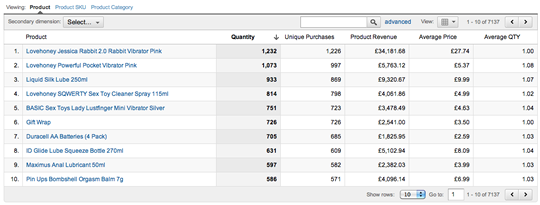
However, I find the e-commerce tracking options also useful for non-e-commerce sites. For example, if you’re offering downloads or subscriptions and having an email address or user’s details is worth something to you, you can set up e-commerce tracking to understand how much value your site is bringing. For example, an email address might be worth 20p to you, but if it also includes a name it’s worth 50p. A contact telephone number is worth £2, and so on.
Page goals
Page goals, unsurprisingly, track a visit to a page (often with a sequence of pages leading up to that page). This is what’s referred to as a goal funnel, and is generally used to track how visitors behave in a multistep checkout.
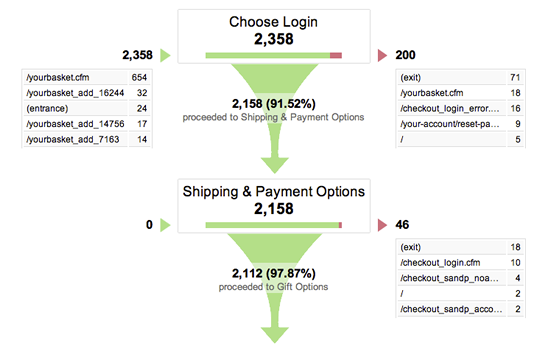
Interestingly, the page doesn’t have to actually exist. For example, if you have a single page checkout, you can register virtual page views using trackPageview() when a visitor clicks into a particular section of the checkout or other form. If your site is geared towards getting someone to a particular page, but where there isn’t a transaction (for example, a subscription page) this is for you.
There are also behavioural goals, such as time on site and number of pages viewed, which are geared towards sites that make money from advertising.
But, going back to the page goals, these can be abstracted using regular expressions, meaning that you can define a funnel based on page type rather than having to set individual folders.
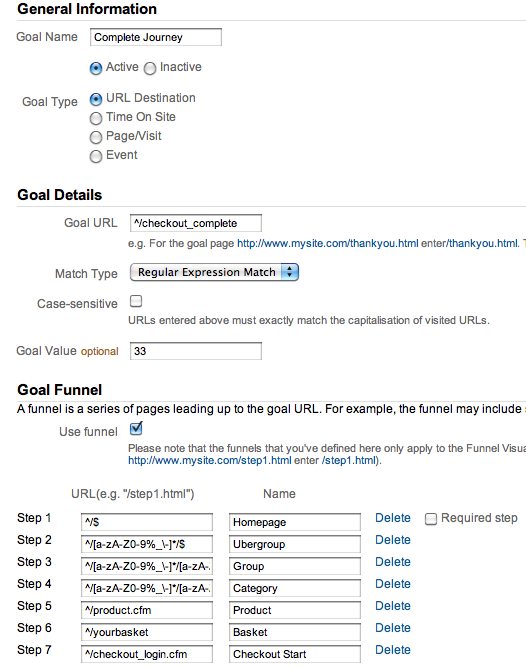
In this example, I’ve created regexes for the main page types on my site, so I can create a wide funnel that captures visitors from where they enter through to checkout.
Events
Event tracking registers a predefined event, such as playing a video, or some interaction that can trigger JavaScript, such as a Tweet This button. Events can then be triggered using the trackEvent() call. If you want someone to complete watching a video, you would code your player to fire trackEvent() upon completion.
While I don’t use events as goals, I use events elsewhere to see how well a video play aids to conversion. This not only helps me justify the additional spend on creating video content, but also quickly highlights which videos are underperforming as sales tools.
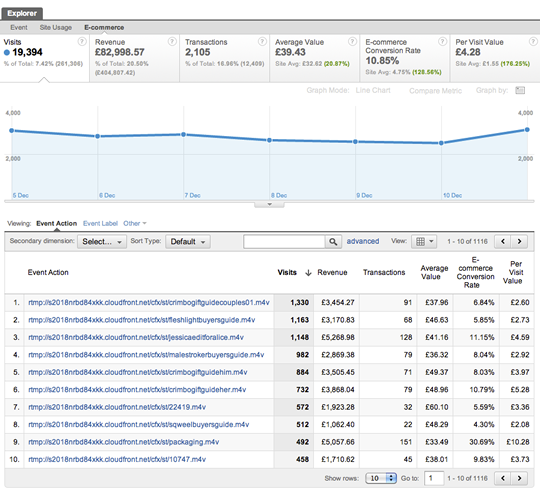
What a visitor can tell you
Now you have some proper goals set up, we can start to see how changes in content (on-site and external) affect those goals.
Ultimately, when a visitor comes to your site, they bring information with them:
- where they came from (a search engine – including: keyword searched for; a referral; direct; affiliate; or ad campaign)
- demographics (country; whether they’re new or returning, within thirty days)
- technical information (browser; screen size; device; bandwidth)
- site-specific information (landing page; next click; previous values assigned to them as custom variables*)
CSI your website
Police procedural TV shows are all the same: the investigators are called to a crime and come across a clue; there’s then an autopsy; new evidence leads them to a new location; they find a new clue; they put two and two together; they solve the mystery.
This is your life now. Exciting!
So, now you’re gathering a wealth of information about what sort of people visit your site, what they do when they’re there, and what eventually gets them to drive value to you. It’s now your job to investigate all these little clues to see which types of people drive the most value, and what you can change to improve it.
Maybe not that exciting.
However, Google Analytics comes pre-armed with extensive reports for you to delve into. As an e-commerce guy (as opposed to a page goal guy) my day pretty much follows the pattern below.
- Look at e-commerce conversion rate by traffic source compared to the same day in the previous week and previous month. As ours is an e-commerce site, we have weekly and monthly trends. A big spike on Sundays and Mondays, and payday towards the end of the month is always good; on the third week of a month there tends to be a lull. Spend time letting your Google Analytics data brew, understand your own trends and patterns, and you’ll start to get a feel for when something isn’t quite right.
- Traffic Sources → Sources → All Traffic
- Look at the conversion rate by landing page for any traffic source that feels significantly different to what’s expected. Check bounce rates, drill down to likely landing pages and check search keyword or referral site to see if it’s a particular subset of visitor. You can do this by clicking Secondary Dimension and choosing Keyword or Source. If it’s direct, choose Visitor Type to break down by new or returning visitor.
- Content → Site Content → Landing Pages
- I then tend to flip into Content Drilldown to see what the next clicks were from those landing pages, and whether they changed significantly to the date I’m comparing with. If they have, that’s usually an indicator of changed content (or its relevancy). Remember, if a bunch of people have found their way to your page via a method you’re not expecting (such as a mention on a Spanish radio station – this actually happened to me once), while the content hasn’t changed, the relevancy of it to the audience may have.
- Content → Site Content → Content Drilldown
- Once I have an idea of what content was consumed, and whether it was relevant to the user, I then look at the visitor specifics, such as browser or demographic data, to see again whether the change was limited to a specific subset. Site speed, for example, is normally a good factor towards bounce rate, so compare that with previous data as well.
Now, to be investigating at this level you still need a serious amount of data, in order to tell what’s a significant change or not. If you’re struggling with a small number of visitors, you might find reporting on a weekly or fortnightly basis more appropriate.
However, once you’ve looked into the basics of why changes happen to the value of your site, you’ll soon find yourself limited by the reports offered in Standard Reporting. So, it’s time to build your own. Hooray!
Custom reporting
Google Analytics provides the tools to build reports specific to the types of investigations you frequently perform.
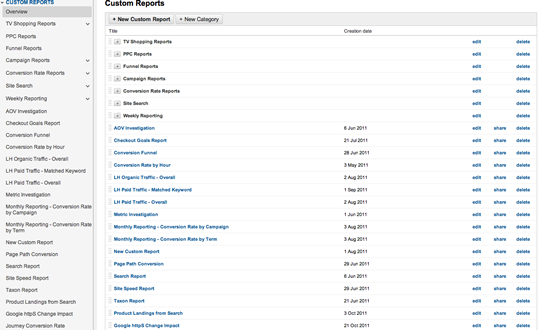
Welcome to my world.
Custom reports are quite simple to build: first, you determine the metric you want the report to cover (number of visitors, bounce rate, conversion rate, and so on), then choose a set of dimensions that you’d like to segment the report by (say, the source of the traffic, and whether they were new or returning users). You can filter the report, including or excluding particular dimension values, and you can assign the report to any of the profiles you created earlier.
In the example below, I’ve created a report that shows me visits and conversion rate for any Google traffic that landed directly only on a product page. I can then drill down on each product page to see the complete phrases use to search. I can use this information in two ways:
- I can see which products aren’t converting, which shows me where I need to work harder on merchandising.
- I can give this information to my content team, showing them the actual phrases visitors used to reach our product content, helping them write better targeted product descriptions.
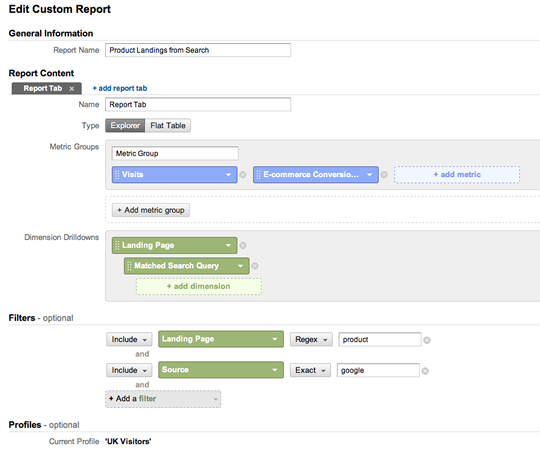
The possibilities here are nearly endless, but here are a few examples of reports I find useful:
- Non-brand inbound search
By creating a report that shows inbound search traffic which doesn’t include your brand, you can see more clearly the behaviour of visitors most likely to be unfamiliar with your site and brand values, without having to rely on the clumsy new or returning demographic date. - Traffic/conversion/sales by hour
This is pure stats porn, but actually more useful than real-time data. By seeing this data broken down at an hourly level, you can not only compare the current day to previous days, but also see the best performing times for email broadcasts and tweets. - Visits, load time, conversion and sales by page and browser
Page speed can often kill conversion rates, but it’s difficult to prove the value of focusing on speed in monetary terms. Having this report to hand helps me drive Operation Greenbelt, our effort to get into the sub-1.5 second band in Google Webmaster Tools.
Useful things you can’t do in custom reporting
If you have a search function on your website, then Conversion Rate and Products Bought by Site Search Term is an incredibly useful report that allows you to measure the effectiveness of your site’s search engine at returning products and content related to the search term used. By including the products actually bought by visitors who searched for each term, you can use this information to better searchandise these results, escalating high propensity and high value products to the top of the results.
However, it’s not possible to get this information out of new Google Analytics.
Try it, select the following in the report builder:
- Metrics: total unique searches; e-commerce or goal conversion rate
- Dimensions: search term; product
You’ll see that the data returned is a little nonsensical, though a 2,000% conversion rate would be nice. However, you can get more accurate information using advanced segments. By creating individual segments to define users who have searched for a particular term, you can run the sales performance and product performance reports as normal. It’s laborious, but it teaches a good lesson: data that seems inaccessible can normally be found another way!
Reporting infrastructure
Now that you have a series of reports that you can refer to on a daily or weekly basis, it’s time to put together a regular reporting infrastructure.
Even if you’re not reporting to someone, having a set of key performance indicators that you can use to see how your performance is improving over time allows you to set yourself business goals on a monthly and annual basis.
For my own reporting, I take some high-level metrics (such as visitors, conversion rate and average order value), and segment them by traffic source and, separately, landing page. These statistics I record weekly and report:
- current week compared with previous week
- same week previous year (if available)
- 4 week average
- 13 week average
- 52 week average (if available)
This takes into account weekly, monthly, seasonal and annual trends, and gives you a much clearer view of your performance.
Getting data in other ways
If you’re using Google Analytics frequently, with any large site you’ll come to a couple of conclusions:
- Doing any kind of practical comparative analysis is unwieldy.
- Boy, Google Analytics is slow!
As you work with bigger datasets and put together more complex queries, you’ll see the loading graphic more than you’ll see actual data. So when you reach that level, there are ways to completely bypass the Google Analytics interface altogether, and get data into your own spreadsheet application for manipulation.
Data Feed Query Explorer
If you just want to pull down some quick statistics but still use complex filters and exotic metric and dimension combinations, the Data Feed Query Explorer is the quickest way of doing so. Authenticate with your Google Analytics account, select a profile, and you can start selecting metrics and dimensions to be generated in a handy, selectable tabulated format.
Google Analytics API
If you’re feeling clever, you can bypass having to copy and paste data by pulling in directly into Excel, Google Docs or your own application using the Google Analytics API. There are several scripts and plugins available to do this. I use Automate Analytics Google Docs code (there’s also a paid version that simplifies setup and creates some handy reports for you).
New shiny things
Well, now that that’s over, I can show you some cool stuff. Well, at least it’s cool to me. Google Analytics is being constantly improved and new functionality is introduced nearly every month. Here are a couple of my favourites.
Multichannel attribution
Not every visitor converts on your site on the first visit. They may not even do so on the second visit, or third. If they convert on the fourth visit, but each time they visit they do so via a different channel (for example, Search PPC, Search Organic, Direct, Email), which channel do you attribute the conversion to? The last channel, or the first? Dilemma!
Google now has a Multichannel Attribution report, available in the Conversion category, which shows how each channel assists in converting, the overlap between channels, and where in the process that channel was important.
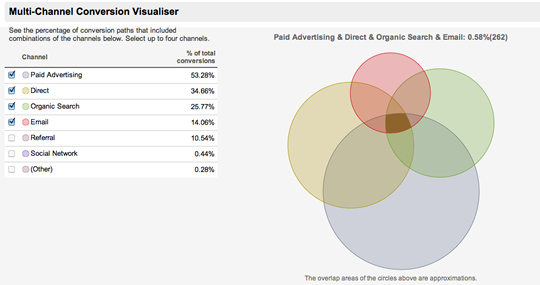
For example, you may have analysed your blog traffic from Twitter and become disheartened that not many people were subscribing after visiting from Twitter links, but instead your high-value subscribers were coming from natural search. On the face of it, you’d spend less time tweeting, but a multichannel report may tell you that visitors first arrived via a Twitter link and didn’t subscribe, but then came back later after searching for your blog name on Google, after which they did. Don’t pack Twitter in yet!
Visitor and goal flow
Visitor and goal flow are amazing reports that help you visualize the flow of traffic through your site and, ultimately, into your checkout funnel or similar goal path. Flow reports are perfect for understanding drop-off points in your process, as well as what the big draws are on each page.
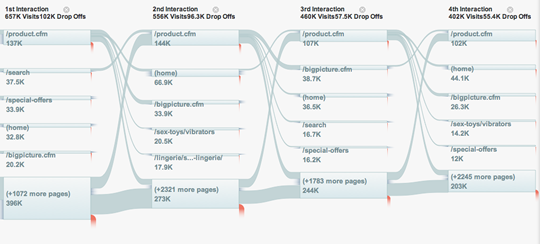
Previously, if you wanted to visualize this data you had to set up several abstracted microgoals and chain them together in custom reports. Frankly, it was a pain in the arse and burned through your precious and limited goal allocation.
Visitor flow bypasses all that and produces the report in an interactive flow diagram. While it doesn’t show you the holy grail of conversion likelihood by each path, you can segment visitor flow so that you can see very specifically how different segments of your visitor base behave.
Go play with it now!
About the author
Matt Curry is Head of e-Commerce for Lovehoney. He’s seen things you wouldn’t believe actually exist let alone are bought online, is not easily embarrassed and has worked in e-commerce for nearly 10 years. Previous to perverting the nation, he sold frozen food to the elderly. He’s a statistician by trade, a perfumer by fancy and a constant delight at parties. You can find him on Twitter @mattycurry







